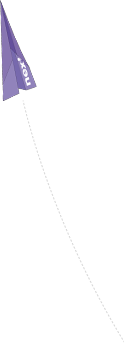
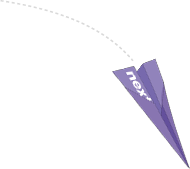
Your Profile/
Having created your profile, you will be presented with a personal profile that contains a lot of options for communicating with other users and for expressing yourself. This section will walk through the basics of your personal profile.
View:
The “View” tab is meant to provide you with an overview of your profile. You will find your profile picture, your status (above your picture), and the option of updating your status (mid-screen), and an overview of which discussions you are currently participating in. Also, this is where you will find your “Wall”. For those of us with Facebook, the wall is reasonably well known. For those who don’t, the wall is like an open whiteboard that users can write upon, post links, etc.
This tab is open for all users, and makes everyone able to see your profile and contact you.
Edit:
Editing your profile is possible from this tab. This includes all your personal data and your profile-password as well as professional interests, tags, etc.
Friends:
This is your “friends” tab. It will provide you with an overview of the users, that are your friends. In the sub-sections to this tab, you can find awaiting friend approvals (friend-requests that you have yet to answer) and friend requests (users, that you have requested to be friends with, who have yet to approve you). You can request a user to be your friend in their profiles.
Notifications:
This is where you can set up how you want to be notified (i.e. do you want an e-mail, when someone replies to your comment?) of stuff happening in the discussions, groups or events that you are participating in. it will provide you with an overview of your current settings, and the option to change them.
Posts:
Posts that you have made in forums or other commentary-sections will show up here. This way, you can keep track of what you’re participating in.
Statuses:
This tab gives you an overview of your statuses, categorized by time and date. Posts that have been posted to your wall will also appear here, making it easier for you to see, who has contacted you and when.
Twitter:
This tab can contain your tweets from twitter. While editing your profile, you can choose to connect your twitter to your Next Library profile, if you want to. This tab will then show your friends and other users of the Next Library website, what you’re currently tweeting.
Favorites:
This tab shows friends and other users on Next Library what events and news you are interested in. You can choose to be specifically interested (via a clickable button) in an event on the event’s page and it will show up here.






